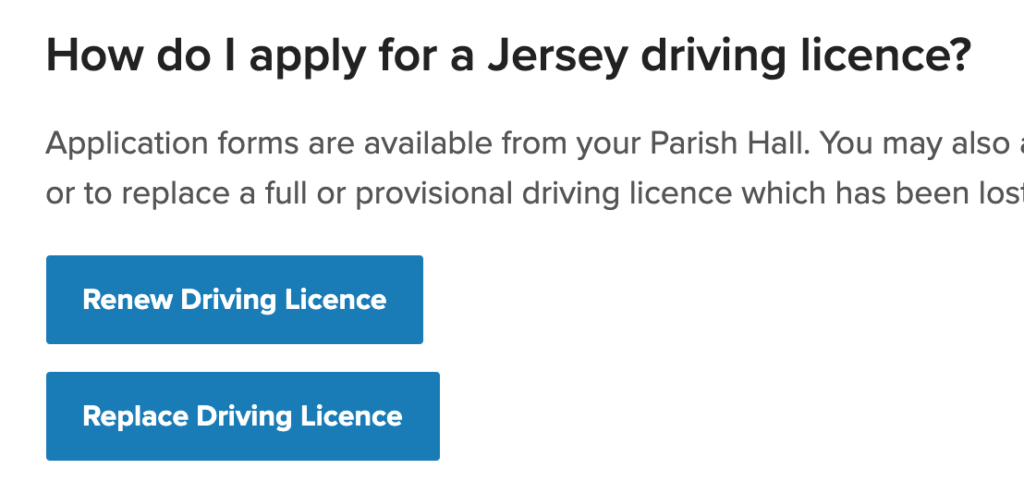Follow the steps below to add button links to open PDF files in a new window. This will help keeping the consistency across the websites.
- Login to the Parish website and navigate to Media Library > Add New.
- Upload the PDF file that you want to link to. Remain on that page, once the file is uploaded, it will appear below the Upload area.
- Copy the file URL as you will need it.
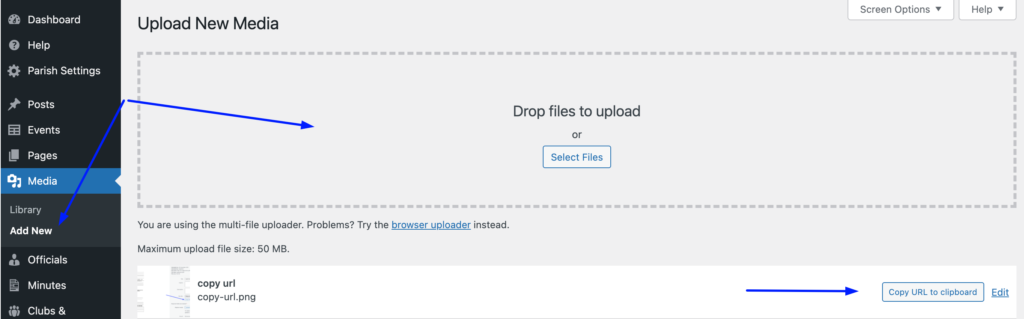 4. Open the News Post or Static Page that you want to add a button to (or add a new one).
4. Open the News Post or Static Page that you want to add a button to (or add a new one).
5. Click on + sign and select Buttons block (or start typing ‘buttons’ to filter the block.)
6. Type the text that you want to appear on the button. If the button links to a PDF it should have (PDF) at the end of the button text. Example:
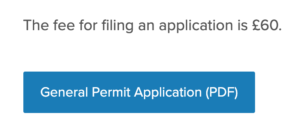
7. When you hover over the button, from the menu that’s appearing above it, click on the chain to insert a link.
 8. Paste the URL in the pop-up:
8. Paste the URL in the pop-up:
12. Update to save the changes. Note! Buttons block is appearing in black when you edit it, but buttons are styled to relevant parish colours and will be visualised accordingly when the page or post is live. Example: